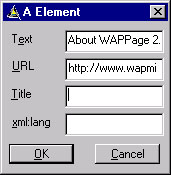
The A Element is available as an icon in the Design bar and also as a menu item in the WML Controls Menu. When the user is in the Design view, they can click on the A Element icon or the A Element menu item. Then by clicking on the Design view, they can insert an A Element. By right clicking on the A Element, a properties popup menu will appear. Properties can be set accordingly. When the user is in the Code view, the above operation will generate a properties dialog box, which enables the user to set the properties accordingly. After which the A Element tag is inserted at the current cursor position in the Code View.
You Can Set and Get the properties to the Anchor element as shown below:
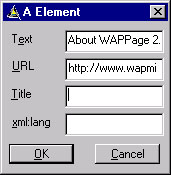
|
Property |
Description
|
|
Title |
This attribute specifies a brief textString identifying the link. The user agent may truncate or ignore this attribute depending on the characteristics of the navigational user interface. To work well on broad range of user interface, the author should limit all labels to 6 characters in length. |
|
Text |
This attribute specifies the text to be displayed for the corresponding <A> tag |
|
URL |
This attribute specifies the destination URL. |
|
xml:lang
|
This attribute specifies the natural or formal language of an element. |